How to I create a geofence?
- Use a geographic map
Geofences require a geographic map, so that we can place them in the real world. Choose one of your geographic maps or create one. If you don’t want a geographic map in your app, just create one specifically for geofences called ‘Alerts’ – you can exclude it from your app’s menu via the menu designer.
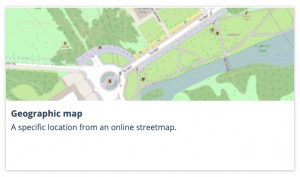
- From your geographic map, choose the geofence icon
 from the sidebar. A little pulsing dot will appear next to your cursor – simply click on the map where you want to place your geofence.
from the sidebar. A little pulsing dot will appear next to your cursor – simply click on the map where you want to place your geofence.
- Name your geofence
This is just a name for you to identify your geofence from the others.
- Set the radius
Choose how large you want your geofence to be. We recommend a minimum radius of 50m for maximum reliability but feel free to change and test different settings.
- Create your event
Triggering a geofence will fire an event to your users’ phones. First, set your push notification – this is what will appear on your users’ lock screens. Secondly, set your pop up heading, content and image – these will be displayed inside the app when your users tap on the notification. Finally, you can link to a map or page. For example, if your geofence is over the coffee shop, add a link to its page within the app.
- Create your geofence
That’s it! Hit the big blue button and your geofence will be saved. We recommend you go and test it on the YourMapp Preview app, then when you’re happy with it, send to your users by publishing the content.
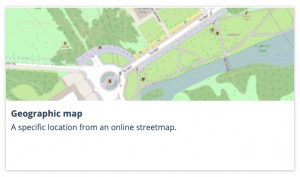
 from the sidebar. A little pulsing dot will appear next to your cursor – simply click on the map where you want to place your geofence.
from the sidebar. A little pulsing dot will appear next to your cursor – simply click on the map where you want to place your geofence.